This tutorial is done in PSE4, should be similar in PS or PSCS, not sure about PSP though.
Here goes:
Start by opening the elements you want to use (I used W&W's Celebrating Color frame and ribbons and Creating Beauty rope all by Gina Marie Huff) and then drag and drop them on top of each other, so it looks like this:
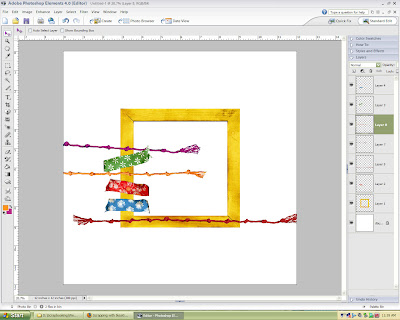 Then click on the frame layer in the layer palette (on the right) while holding the ctrl-key, so the frame has the marching ants around it. Proceed by going to Select (in the menu-bar on top), Modify, Expand. Enter 1 to 5 px, depending on how large the object is (I used 4 in this example). This is to give the ribbon a more loosely wrapped around look.
Then click on the frame layer in the layer palette (on the right) while holding the ctrl-key, so the frame has the marching ants around it. Proceed by going to Select (in the menu-bar on top), Modify, Expand. Enter 1 to 5 px, depending on how large the object is (I used 4 in this example). This is to give the ribbon a more loosely wrapped around look.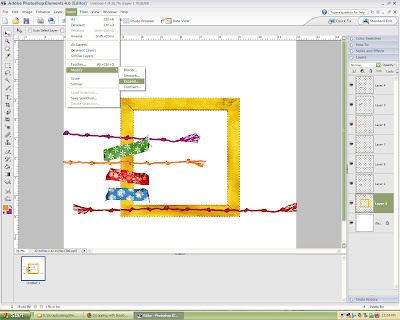 After that click on the select tool in the tool-palette on the left and then right-click anywhere on your canvas. In the pop-up menu choose Select Inverse.
After that click on the select tool in the tool-palette on the left and then right-click anywhere on your canvas. In the pop-up menu choose Select Inverse. Now go to your layers palette (on the right) and mark all ribbon layers (by holding down your shift key) and right-click on one of them. In the pop-up menu select Merge Layers. You should then only have 3 layers: the canvas, the frame, and the ribbons.
Now go to your layers palette (on the right) and mark all ribbon layers (by holding down your shift key) and right-click on one of them. In the pop-up menu select Merge Layers. You should then only have 3 layers: the canvas, the frame, and the ribbons.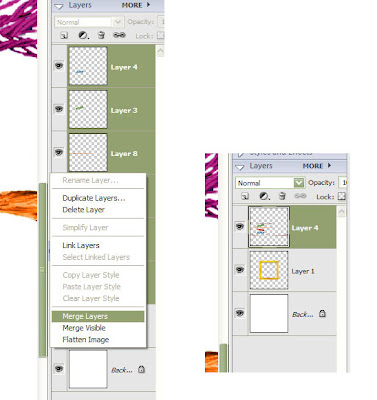 Stay on your ribbons layer and with your eraser tool (in the tool palette on the left) erase the ribbon ends. I used a hard round brush, 500px.
Stay on your ribbons layer and with your eraser tool (in the tool palette on the left) erase the ribbon ends. I used a hard round brush, 500px.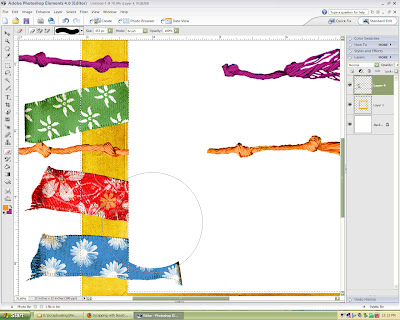 Deselect the selection and stay on the ribbons layer. Now choose your burn tool at the bottom of the tool palette on the left (it looks like a hand holding nothing). Pick a soft round 100px brush (or whatever size works best for you) and run along the edges of the ribbon. These will darken.
Deselect the selection and stay on the ribbons layer. Now choose your burn tool at the bottom of the tool palette on the left (it looks like a hand holding nothing). Pick a soft round 100px brush (or whatever size works best for you) and run along the edges of the ribbon. These will darken.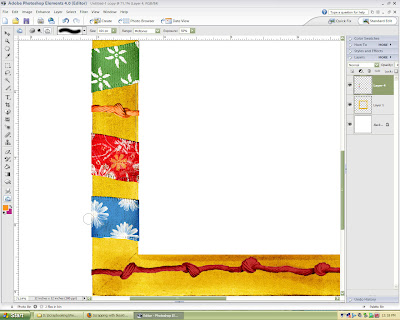 Now add a little shadow, by going to your styles and effects palette (on the right) and then under the layer menu choose a low shadow and add it. I will be way to high, so go to Layer in the menu-bar (on the top), then to Layer Style and Style Settings. In the pop-up menu set the Shadow Distance to 1px and hit OK.
Now add a little shadow, by going to your styles and effects palette (on the right) and then under the layer menu choose a low shadow and add it. I will be way to high, so go to Layer in the menu-bar (on the top), then to Layer Style and Style Settings. In the pop-up menu set the Shadow Distance to 1px and hit OK.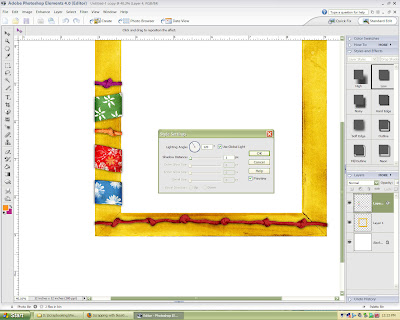 Finished. To add a little extra, I cut out the end pieces of the rope I used and added them in a layer under the ribbon layer and also gave it a slight shadow.
Finished. To add a little extra, I cut out the end pieces of the rope I used and added them in a layer under the ribbon layer and also gave it a slight shadow.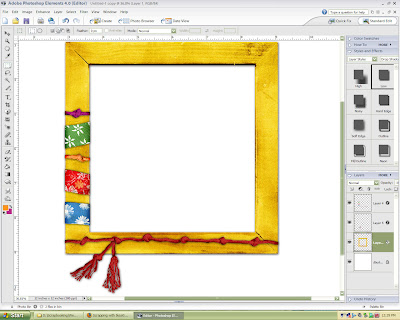 Voila, you did it.
Voila, you did it.For another example of this technique, look at the rope wrapped around the leg of the star in my header.
I hope that answers your question, Josie.


54 comments:
thanks for the tut. i will try this in one of my next lo's
Thanks for the great tutorial. Also thanks for posting all the great freebies, I check it every day!!!
Janet
thanks for the tutorial. I am going to try it today.
Thank for the wonderful tutorial - love this look!
thanks for the great tutorial - it's a lot of work to put that together and I really did learn something new!!!
Mary
You've still got the touch. Tks for putting all the extra details for us newbies and for providing your site, which I check daily!
Leslie
knitterfan1000s@sbcglobal.net
Great tut! Thanks so much for taking the time to post it, and for all your links to freebies too.
Great Tut!
Thanks bunches!!
Ya know, I never ever thought about doing it or how it was done, but you've now got me thinking about doing it. Thanks for both the question *and* the tutorial. :-) D
This is great - will definitely give it a go. Also thanks for your blog - you put so much into it.
Thank you for posting this great tutorial...I'm going to have to give this a try...you make it sound simple!
Wow, thanks so much for the great tutorial!!! :)
Thanks for the tutorial! I appreciate the knowledge.
What an amzing tutorial and thanks so much for sharing it.....I'm certainly going to give it a try!!!
Thanks so much! This is very inspiring!
You did great! Maybe I'll just link to you today ;)
Thank you very, very much for the great tutorial and your everyday freebie lists :)
Thanks! Ever since you redesigned your blog I've been meaning to ask you how you did the rope around the star leg! Now I know!! THANKS!! LOVE IT!
And you did a fantastic job with this tutorial!!!! Thank you so much!!! BettyJoR
great tutorial. I will have to give this a try.
Thanks! It's nice to see how others do it. I'm a self taught digiscrapper, so it's always a learning experience.
Great tutorial. Thanks. I've wanted to know how to do that. Since I just got the idea of dodge and burn with Misty, I understand this beuatifully now. Thank you very much.
Hello, thanks a lot for the tutorial, I'll definitely try the technique - it looks great :)
Thanks for the tut, can't wait to try it out. Wrote about it on my blog today :) http://horseshirts.blogspot.com
Such a easy-to-understand tutorial! Thanks!
Great tut!!!! Thanks, I'm SOOO going use this :).
This is such a great and helpful tutorial! Thanks for sharing!
Thanks for this wonderful tutorial. I am going to go try this as soon as I can. I love learning new things.
great tutorial. thanks so much!
Thanks so much for the tutorial, it´s a great one, and I hope to be able to try it soon.
Best wishes. .o)
You are a goddess! Thanks so much -- you make it so easy, and I have been trying to do this myself for months! Thanks for all you do and give of yourself. You really are appreciated
Wow! Thanks so much for the great tutorial. I'm a DIP user, so I'll see if I can adapt your instructions. Looks like I'll be able to. You did a great job explaining everything. When I get a chance to do this, I'll be sure and send you a link!
Thanks again!!!
Well, who woulda thought? Thanks for posting the informative tutorial! So simple, yet I probably wouldn't have figured that one out on my own! Great tut!
Thanks so much for this little tut!! I'm learning little by little, and all these cool things add up!!
Debra
Brilliant! Thank you for that tutorial.
Thank you so much for this tutorial. It is great. I hope you don't mind, but i copied and pasted it into a word document so that i could save it for reference purposed.
Keep up the great work.
Regards
Joanne
SA
Thank you so much for writing this tutorial on wrapping ribbon; you have made it very easy to follow. Thanks again; I'm going to try it out later this afternoon.
Thank you so much for sharing your knowledge.
Thanks so much for this great tutorial !!
Thankyou so much for this great tutorial
K..this is about the coolest tut ever! Praying it works for gimp...I should be able to figure it out..your screenshots help a ton! Thanks so much...for an aspiring designer, this is just an essential skill I had absolutely no idea how to do till you came along! lol Thanks a ton!
rachel
orachel54@yahoo.com
THanks so stinkin' much for posting this! I've been dying to find it! you ROCK!
Thank you lots for this crisp and precise tutorial..i am going to try this very soon.
Great precise simple tut! I can't wait to apply it; THANK U!
thanks for de great tutorial
I just noticed this tutorial, thanks so much for preparing it! Until now I just altered the ribbon I wanted to use around my frame... I had no idea of what else to do. I will have to try this one if it works and looks better!!
This does help! What program are you using for your digital scrapbooking? PS?
I am trying to figure it all out, Ive never done this before but really want to!
What program do I need?
This is great! I didn't know about the ctrl key! I'll go you one better though, after you have it all highlighted and refined, hit the select menu and inverse and then delete and it will erase everything outside of what you want! Soo much quicker! :-) Love this!
Thank you so much for this tut. Ribbon wrapping was driving me crazy.
Thanks for the tutorial. I just love your site.
useful tutorial I will try to do this and wrap some ribbons on a picture I have, I bet I will be easy to do it thanks to your tutorial and it would look like a professional frame!
I recently came across your blog and have been reading along. I thought I would leave my first comment. I don't know what to say except that I have enjoyed reading. Nice blog. I will keep visiting.
These kind of post are always inspiring and I prefer to read quality content so I happy to find many good point here in the post, writing is simply great, thank you for the post.submit your website
The post is very nicely written and it contains many useful facts. I am happy to find your distinguished way of writing the post. Now you make it easy for me to understand and implement. Thanks for sharing with us.
Post a Comment